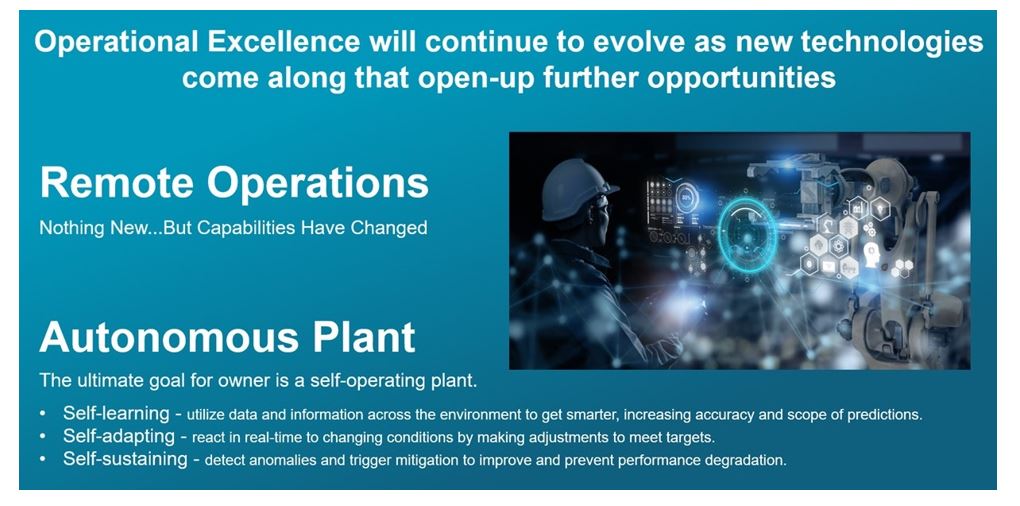The ability of a laptop to carry out tasks quickly and effectively. While maintaining a responsive user interface is referred to as laptop performance. It is an important component of the modern computing experience. It symbolizes the overall effectiveness of various hardware and software elements coexisting peacefully to fulfill user demands.
Whether used for work, play, or entertainment. A powerful laptop guarantees seamless multitasking, quick application launches, and resource-intensive software handling.
It takes a combination of hardware upgrades, software enhancements, and consistent maintenance procedures to get the best laptop performance.
It involves striking a balance between the demands of responsiveness and speed and the limitations imposed by hardware and power efficiency.
Knowing how to improve and maintain the performance of laptops is crucial for ensuring productivity and a positive computing experience. They continue to play a significant role in our daily lives.
The Cause of the Performance Issues.
- Accumulation of Heat and Dust: The buildup of heat and dust inside a laptop is one of the most frequent causes of decreased performance. Dust can accumulate over time and clog the laptop’s fans and vents, preventing proper airflow. The laptop may overheat as a result. Which sets off thermal throttling, a mechanism to stop overheating but frequently resulting in decreased performance. Regular cleaning of the laptop’s internals is crucial to avoiding this problem and maintaining ideal cooling.
- Hardware that is out of date is a significant extra factor: Older parts might find it difficult to keep up with contemporary software and tasks as technology develops. An inadequate amount of RAM in a laptop, for instance, might make it difficult to run several applications at once, which would affect performance e.An outdated laptop can be given new life by upgrading its RAM, storage (from HDD to SSD), or even the graphics card.
- Background processes and software bloat can accumulate over time, clogging up a laptop’s software environment with pointless programs. Pre-installed bloatware, startup programs, and unnoticed processes can all use up system resources and slow down a laptop.
This problem can be solved by uninstalling unused programs. Controlling startup programs. And keeping an eye on background processes using the Task Manager.
- Lack of Software Updates: Performance issues may arise if the laptop’s operating system and software programs are not kept up to date. Frequently, updates also improve performance while addressing bugs and enhancing security. Software conflicts, security flaws, and decreased overall performance could occur if these updates are neglected.
- Viruses and malware: Malware infections can significantly decrease a laptop’s performance. Malicious software has the potential to operate in the background, draining resources and upsetting the balance of the system. This problem can be avoided and addressed by regularly running antivirus scans and upholding strict security procedures.
- Hard disk drives (HDDs) that are fragmented: Over time, fragmentation of conventional hard disk drives (HDDs) can result in slower loading of files and programs. Defragmenting an HDD on a regular basis can speed up file access. But for significant performance improvements, switching to a solid-state drive (SSD) is a better option.
- Gaming or video editing are two examples of resource-intensive tasks that could cause a laptop to overheat. In order to prevent overheating, thermal throttling lowers CPU and GPU performance, which can cause lag and reduced performance. This problem can be solved by using external cooling methods like cooling pads or by improving the game’s settings.
- Insufficient Power Settings: Insufficient power settings may impair laptop performance. Extending battery life by using power-saving options will reduce CPU and GPU performance. High-performance settings, on the other hand, can cause the battery to deplete more quickly. Maintaining peak performance requires balancing power settings according to your current workload and power source.
To address and prevent performance issues, it is crucial to comprehend these causes of a drop in laptop performance.
You can maintain a quick and responsive laptop over time by performing routine maintenance, hardware upgrades, software management, and security procedures.
Tips for Better Laptop Performance
In today’s world, laptops are essential tools for work, entertainment, and communication. However, over time, a variety of factors can cause even the most powerful laptops to degrade.
The good news is that you can take a number of proactive measures to maintain and even improve the performance of your laptop.
- Routine Cleaning : One of the fundamental steps in maintaining laptop performance is routine maintenance and cleaning.Inside your laptop, dust, debris, and pet hair can gather, clogging vents and fans. Which can cause overheating and decreased performance. These problems can be avoided and kept from happening by routinely cleaning these components with compressed air or a soft brush.
- Keep Software Updated: Operating Systems and software programs frequently release updates. That not only includes new features but also important performance and security improvements.
It is possible to maintain the security and effectiveness of your laptop. By keeping its software current.
Update your hardware’s drivers as well, as dated drivers can affect performance.
- Manage Startup Programs: When you turn on your laptop, a number of programs and services might start up automatically, using up valuable system resources and delaying startup times. Go through your startup programs and turn off any that are rarely or never used. As a result, the laptop will boot up more and respond better.
- Optimise Power Settings: You can significantly improve performance. By changing your laptop’s power settings.
You can maximise the performance of your laptop while effectively managing battery life. By balancing high-performance settings with power-saving modes.
You can switch between power plans to meet your needs based on how much energy you use.
- Upgrade Hardware: In some cases, upgrading specific hardware elements can result in a significant performance improvement. For instance, switching from a traditional hard disk drive (HDD) to a solid-state drive (SSD) can improve application launch times and data access speeds. The ability of your laptop to handle more tasks concurrently can also be improved by adding more RAM.
- Bloatware and unused software should be removed because many laptops already have them installed. Bloatware is unnecessary software that can cause your laptop to run slowly. To free up storage space and lower the amount of background processes running on your laptop, remove these programs. Remove any outdated software or programs from your computer.
- Run recurring virus scans: Viruses and malware can seriously harm a laptop’s performance and put your security at risk. Install dependable antivirus software, and run routine scans to find and get rid of any malicious programs. A clean system is faster and more secure.
- Monitor Task Manager: The Windows Task Manager (or its equivalent on other operating systems) is a useful tool for locating processes and applications that consume a lot of resources.
Watch it to determine which applications are utilizing the most CPU, memory, or disk space.
You can choose which applications to manage or close using the information provided here.
Conclusion
Maintaining software updates, upgrading hardware, and using laptops wisely all contribute to performance optimization.
You can make sure that your laptop runs at its peak performance. And gives you years of responsive and effective computing. Bay paying attention to these suggestions and taking a proactive approach to laptop maintenance.